The Use of Mouse Buttons on the Text Box
When the Network Pinger software was being developed, it was intended to maintain a close relationship with the former command line tools and for that reason it was decided to maintain a text console on all the windows possible, only for the user to be more familiar with the tools and to be easier to read the results as well as to introduce new users to the world of the command line shells and their text mode commands. At the same time, they are used also to show what would be seen when an user decides to save a report of that command's results on a file or when a user decides to print a report.
This text box is used not only to give us an easy visualization of results, as well as to make a certain interaction between the user and this tool's results possible, and that is made through the toolbars, the menus, as well as the use of the mouse as we'll see below.
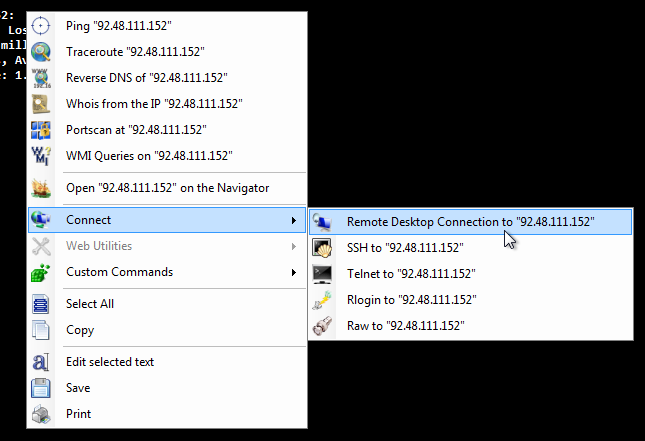 It's important to know that in this text box we can do lots of things with just a simple left click of our mouse over any word. If we click on any word with our mouse's left button, the software will select that entire word automatically, and then if we click with the right button over that selection, we we'll get a menu with several options on tools that we can apply to the host that we've just selected, or our own customizable commands that we could apply to any word that we select on certain conditions. If we select a group of words, and then click on that selection with the right mouse button, the software will automatically search for the first host inside that selected text, or the first word in it, and it will be that the one to be used on the menu commands and options when we click with our mouse's right button on the selection. For more information it will be best to check the help page on Software Buttons and Menus.
It's important to know that in this text box we can do lots of things with just a simple left click of our mouse over any word. If we click on any word with our mouse's left button, the software will select that entire word automatically, and then if we click with the right button over that selection, we we'll get a menu with several options on tools that we can apply to the host that we've just selected, or our own customizable commands that we could apply to any word that we select on certain conditions. If we select a group of words, and then click on that selection with the right mouse button, the software will automatically search for the first host inside that selected text, or the first word in it, and it will be that the one to be used on the menu commands and options when we click with our mouse's right button on the selection. For more information it will be best to check the help page on Software Buttons and Menus.